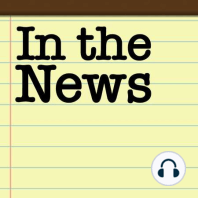34 min listen
33: Tracking Backpacks and Teenagers with Apple Pay (Plus PDF-to-Word!)
FromIn the News
ratings:
Length:
38 minutes
Released:
Jan 7, 2022
Format:
Podcast episode
Description
Watch the video!https://youtu.be/zn-GhmqkEhAIn the News blog post for January 7, 2022:https://www.iphonejd.com/iphone_jd/2022/01/in-the-news609.htmlApple in the (RED)What’s the Matter with Home Automation?Tracking Backpacks and Wallets Find My Tips for AirPodsApple Pay is Better Than CashDon’t Wait for an Emergency to Buy an Apple WatchPDF Conversion Made Even Easier!Brett’s iMessage TipJeff’s Mail TipHow Apple is fighting AIDS and COVID-19Chance Miller: The new Chipolo Card Spot brings Find My integration to your walletDave Mark: Apple Support: How to find your lost AirPodsWilliam Gallagher: Gen Z survey says 87% of US teenagers own an iPhoneReaddle: PDF Expert for iOS now lets you convert PDFs to Word and other formatsBrett’s iMessage Tip: It’s possible to text a PDF (or Zip files, or other files), but a few caveats to be aware of … On an iPhone, in the iMessages app, there is no “direct” way to attach a PDF or other file. It’s easy to attach an image from your Photo Roll, or a GIF, or an Emoji. To text a PDF or other file, you’ll need to go into the Files app, or any other app, and Share it from there. The main thing I don’t like about this method is that I have to type in a name or phone number of my recipient, as opposed to selecting from a list of conversations. Just try to make sure the files are small enough, or compressed - don’t use this method to send large files. Also, this works great through iMessage from one iPhone to another, but it may not work as at all from iPhone to Android. You might have to use WhatsApp for this, or ugh, resort to email. https://www.idownloadblog.com/2021/12/28/how-to-send-pdf-zip-files-on-imessage/Jeff’s Mail Tip: Quick access to folders in the Mail app on the iPhone/iPad. When you are looking at your Inbox in the Mail app, tap the arrow at the top left of the app to see Mailboxes and folders. A number of folders are listed at the top, followed by sections for the different mail services that you have associated with Mail. On this screen, tap the Edit button at the top right. From there, you can select which folders from which mailboxes you want to have listed in the top section. You can also select special folders such as only unread messages, only messages with attachments, etc. And tap Add Mailbox to select any specific folder. Using that Edit button makes it much easier and faster for you to access specific folders or the special folders that work well for you.https://support.apple.com/guide/iphone/organize-your-email-iph376ef8aa3/ios Brett Burney from http://www.appsinlaw.comJeff Richardson from http://www.iphonejd.comSupport the showBrett Burney from http://www.appsinlaw.comJeff Richardson from http://www.iphonejd.com
Released:
Jan 7, 2022
Format:
Podcast episode
Titles in the series (100)
25: 3 Dots and a 20 Year Old iPod by In the News