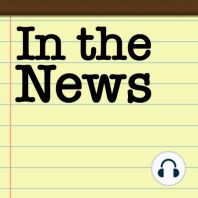34 min listen
89: Smelly AirTags and Passcode Provocations
FromIn the News
ratings:
Length:
37 minutes
Released:
Mar 4, 2023
Format:
Podcast episode
Description
Watch the video!https://youtu.be/MvqBSffU6mYIn the News blog post for March 3, 2023:https://www.iphonejd.com/iphone_jd/2023/03/in-the-news665.htmlABA TECHSHOW Conference MemoriesProtecting your iPhone PasscodeMacs (and iPhones) in New OrleansThis is Not the Refund You are Looking ForiMessage on Windows?AirPods Tips & TricksPlugable iPad DockSmelly AirTagsBrett’s iTip: QR Code Scanning Fun!Jeff’s iTip: Switch Between Open Apps on your iPadJeff’s article: The critical importance of protecting your iPhone passcodeNicole Nguyen & Joanna Stern | Wall Street Journal: How to Protect Your iPhone Data From ThievesBrett Burney’s iPhone Home Screen from MacSparkyLeslie Berlin: Steve Jobs - Take a Closer LookJohn Voorhees | MacStories: A Final Update to Tweetbot and Twitterrific That Allows Users to Support Tapbots and The IconfactoryD. Griffin Jones | Cult of Mac: iMessage is coming to Windows … kind ofLance Whitney | PC Magazine: The Best Apple AirPods Pro Tips and TricksFernando Silva | 9to5Mac: Hands-on: How Plugable’s Docking Stations help turn your iPad into a desktop computerJoe Brock | Reuters: Dow said it was recycling our shoes. We found them at an Indonesian flea marketBrett’s iTip: I’m at a conference where there are lots of QR codes that people want me to scan. In recent versions of iOS you can simply open the Camera app, make sure you’re in “Photo” mode and point it at the QR code. You should see a yellow link button appear that you can tap to visit the link. You can also tap the little “code scanner button” in the bottom right corner. There’s also a dedicated “Code Scanner” that you can add to your Control Center. Go to Settings - Control Center - and add “Code Scanner.” Now you can launch that from Control Center and it will give you 4 corners in which to place the QR code (along with a flashlight if you need it). Be warned that when you hover over the QR code it will immediately open the link in Safari or your your email app. Jeff’s iTip: There are a couple of ways to switch between open apps on your iPad: 1. Swipe left or right with four or five fingers.2. Swipe left or right with one finger along the bottom edge of the screen. (On an iPad with a Home button, Support the showBrett Burney from http://www.appsinlaw.comJeff Richardson from http://www.iphonejd.com
Released:
Mar 4, 2023
Format:
Podcast episode
Titles in the series (100)
25: 3 Dots and a 20 Year Old iPod by In the News