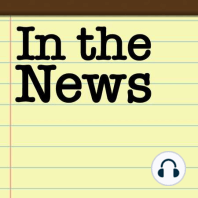27 min listen
29: Convenient Controls for Christmas, Coffee, and your Couch
FromIn the News
ratings:
Length:
40 minutes
Released:
Dec 3, 2021
Format:
Podcast episode
Description
Watch the video!https://youtu.be/4b3UxTZvXaUIn the News blog post for December 3, 2021:https://www.iphonejd.com/iphone_jd/2021/12/in-the-news605.html Going Pro Bono Against the NSOJeff’s Jump to a 4K TVAutomating Your Christmas TreeDon’t Play in the Street, Play in Your CarBrett’s CarPlay Tips: Customize CarPlay InterfaceJeff’s Apple TV Tips: Control Center & App OptionsDaring Fireball: Apple’s Own Announcement Of Their Lawsuit Against Nso GroupThe Verge: Apple sues NSO Group for attacking iPhones with Pegasus spywareJeff's Review: LG OLED C1 Series TV -- amazing 4K HDR television for iPhone, iPad, and Apple TV 4K users Jeff's Review: Belkin Ultra HD High Speed HDMI 2.1 Cable -- fix for HDCP error on Apple TV 4K Jeff's Review: Apple TV 4K (2nd generation) [from June 2021] MacRumors: HomeKit Accessories Worth Checking Out (with video)9to5Mac: [Update: First food ordering app] Best CarPlay apps for iPhone Brett’s CarPlay Tip: We’ve talked a LOT about CarPlay on this podcast so wanted to share a couple of ways you can customize the interface. First, check if your car model can support it through this link: https://www.apple.com/ios/carplay/available-models/ (usually cars from 2016 and up).To customize your CarPlay wallpaper, you must be in the car to do this. Tap Settings in CarPlay and tap the image you want as your background. To Add or Re-Arrange apps, do this on your iPhone in Settings > General > CarPlay and then select the model of your car (so you have to have used this at least once and paired with car). Now you can move apps up and down, or add or subtract apps that will be shown on screen. Jeff’s Apple TV Tips: To access the Control Center on your Apple TV, press and hold the TV button your Siri remote which will give you access to several options: Switch to another user. When you switch to another user, the previous user is signed out, and the TV and Music apps refresh with the new user’s unique Up Next lists, video or music collections, and recommendations.Put Apple TV to sleep - useful for first generation remoteSee the currently playing song in MusicControl HomeKit scenes and camerasAccess AirPlay controlsSearchGame controller settingsTO CLOSE: Press back button / menu buttonThere are also several App Options - First, select an app (navigate to an app, then press and hold the center of the clickpad / touch surface until the app starts to jiggle). Second, press the play/pause button to bring up more options. Now you can delete an app or move the app to a folder. Brett Burney from Support the showBrett Burney from http://www.appsinlaw.comJeff Richardson from http://www.iphonejd.com
Released:
Dec 3, 2021
Format:
Podcast episode
Titles in the series (100)
1: Destroying AirTags and Digitizing 3-Ring Binders by In the News