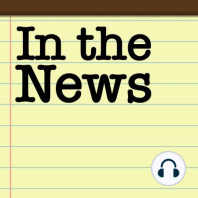34 min listen
26: Watch Wearing, Plane Landing, and Vax Carding (Happy Birthday Jeff!)
FromIn the News
ratings:
Length:
37 minutes
Released:
Nov 5, 2021
Format:
Podcast episode
Description
Watch the video!https://youtu.be/G6PoTYAyd2UIn the News blog post for November 5, 2021:https://www.iphonejd.com/iphone_jd/2021/11/in-the-news602.html Jeff has Cellular on his Wrist!Also Cellular Doesn’t Fly Well …Get Carded at any AgeBONUS #1: Apple-day Holiday Shopping (and Return) Tip!BONUS #2: Polishing off the News…Brett’s iOS Shortcut Tip: Switch our AirPods Pro to your PhoneJeff’s iOS Shortcut Tip: Get directions to a specific locationJeff’s Apple Watch 7 Review David Phelan: Design Secrets of Apple Watch Series 7 RevealedThe new ActionBand for Apple Watch from Twelve SouthDan Moren: The trials and travails of iOS 15’s digital vaccine cardsJeff’s post: Prove your vaccination status using your iPhone and LA Wallet Daisuke Wakabayashi: Apple’s Most Back-Ordered New Product Is Not What You ExpectBrett’s iOS Shortcut Tip: I created a shortcut to more quickly switch my AirPods Pro to my phone. I regularly use my AirPods to connect to my MacBook Pro, and my iPad Pro, and usually the AirPods Pro switch between the devices on their own. But sometimes it doesn’t switch as quickly as I want it to, or I want it to switch before I actually start playing music or tap “call” on a phone call. So if I have the AirPods in my ear, and it’s already attached to my MacBook Pro, I can now triple-tap the back of my iPhone to launch the Shortcut to “Get AirPods” to manually switch them over to the iPhone. Jeff’s iOS Shortcut Tip: Another useful one-action shortcut: Get directions to a specific location. This tip is useful because it works even if Maps has trouble figuring out where that location is. Create a new ShortcutTap Add ActionsIn the search field, type Directions.Tap the Show Directions action to add it. It will say Show DRIVING directions from CURRENT LOCATION to __Destination__ using MAPS. You can change DRIVING to walking, biking, transit, or ask each time. You can change CURRENT LOCATION to some other location. You need to enter a Destination by searching for it or adding an address. You can change MAPS to another app like Google Maps or Waze.At the top, give your Shortcut a name, such as “Bill’s Diner.”Now you can invoke by saying “Hey Siri, Bill’s Diner”Another use: by changing the name of the shortcut, you can essentially come up with your own name for the location.https://support.apple.com/guide/shortcuts/welcome/ios For more on iOS Shortcuts, get the MacSparky Shortcuts Field Guide Brett Burney from http://www.appsinlaw.com Jeff Richardson from Support the showBrett Burney from http://www.appsinlaw.comJeff Richardson from http://www.iphonejd.com
Released:
Nov 5, 2021
Format:
Podcast episode
Titles in the series (100)
25: 3 Dots and a 20 Year Old iPod by In the News