54 min listen
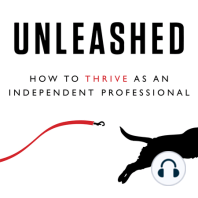
264. David A Fields how to run a world-class virtual workshop
FromUnleashed - How to Thrive as an Independent Professional
264. David A Fields how to run a world-class virtual workshop
FromUnleashed - How to Thrive as an Independent Professional
ratings:
Length:
26 minutes
Released:
Apr 17, 2020
Format:
Podcast episode
Description
David A. Fields had scheduled an in-person two-day workshop for early April – his Solo Practice Accelerator. When the coronavirus pandemic made it impossible to conduct the event in person, David and his team converted the event into a highly interactive, world-class virtual workshop. That took planning, technology, and setting up a studio in David’s living room. In today’s episode, David shares very practical tips on what it took to run a world-class virtual workshop that engaged attendees as much as an in-person event. I strongly encourage all my friends to sign up for David's weekly newsletter - the first thing I read every Wednesday morning: https://www.davidafields.com/blog/ David also kindly shared this checklist: People (not equipment, but will make some of the buying list clearer) Presenter Video controller (managing the different inputs) Zoom controller (managing breakout rooms, etc.) Computers Laptop for the presenter – any laptop will do Laptop for the Video controller – this is a dedicated laptop with a ethernet port, that connected to Zoom. Laptop for the Zoom controller – this was for the team member who managed the Zoom breakout rooms PC with large monitor and wireless keyboard – this was for the Video controller to be able to send notifications to the presenter. (For instance, “Speed Up” or “Question”) Tablets We used Samsung Galaxy 8” tablets – one per every three participants. (These were used for the breakout rooms.) https://www.amazon.com/Samsung-Galaxy-Android-Tablet-Black/dp/B07VDB92RK/ Video Equipment Panasonic HC-V770 videocam with HDMI output. There are probably better cameras and fancier ones with remote control pan and tilt. This is a high quality camera, though, and it gives a “clean” HDMI output without any symbols on the screen. Not all videocams do that. https://www.amazon.com/gp/product/B00RBG5J02 Roland V-1HD video switcher. Possibly overkill, but allows for picture-in-picture, easy switching, etc. by the Video controller. https://www.amazon.com/Roland-V-1HD-HD-Video-Switcher/dp/B017Y3JSZ8 HDMI splitter. This allows the presenter to present to the big screen as well as the feed into the Zoom conference. https://www.amazon.com/gp/product/B005HXFARS Avio HDMI to USB converter. All the inputs (cameras, presenter’s laptop output) video mixer are in HDMI format and so is the output from the video mixer. You need some way to get that HDMI output into your computer so that Zoom will treat it like a webcam. This cool little box from Avio did the trick well. We got two of them. https://www.amazon.com/gp/product/B00ZH7HRKW We also used a lot of lighting equipment, including a soft lightbox (https://www.amazon.com/dp/B07GCN6HV7) a lot of LED lights (https://www.amazon.com/gp/product/B004TJ6JH6) with power adapters (https://www.amazon.com/dp/B07CQG4V18), and a slew of tripods and Zipwall polls. Finally, about 5 miles of HDMI cables and extenders. For example, https://smile.amazon.com/gp/product/B01CTD1HAW and https://smile.amazon.com/gp/product/B00HUWVMBW Monitors Presentation monitor – Any large, 4k HD monitor should work fine. We used this one: https://www.amazon.com/Samsung-UN75RU7100FXZA-FLAT-UHD-Smart/dp/B07NC8ZDVL. We definitely needed that size or larger monitor for me to stand next to and still have the slides super legible. Confidence monitor – Again, any monitor will work fine. It has to be large enough that the presenter can see it and view all the participants in Zoom’s gallery view. My first choice would have been a 49” ultrawide, and that’s what we’ll use next time. The ultrawide allows you to see the whole gallery and also Zoom’s chat and participants windows easily. (https://www.amazon.com/Acer-EI491CR-Pbmiiipx-Technology-DisplayHDR400/dp/B07NFJ6M3R). Unfortunately, none were quickly available when we were in the throes of pulling this together, so I settled for a 40” regular monitor. We bought two like this, but only used one: https://www.amazon.com/Samsung-Electronics-UN
Released:
Apr 17, 2020
Format:
Podcast episode
Titles in the series (100)
1. David Fields on winning clients: Right-side-up thinking to drive your consulting practice by Unleashed - How to Thrive as an Independent Professional