39 min listen
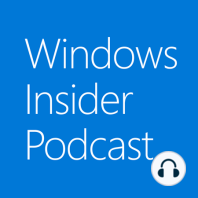
Updates and Features and Engineers—Oh, My!
Updates and Features and Engineers—Oh, My!
ratings:
Length:
57 minutes
Released:
May 30, 2018
Format:
Podcast episode
Description
With the release of the Windows April 2018 Update, we chat with Microsoft engineers about three exciting features that Insiders voted as part of their top 10 favorites. Tom Alphin joins Jason Howard in the studio to talk about Timeline, a new, chronological way to keep track of all your stuff, including across multiple devices. Jake Cohen chats about Eye Control, an accessibility feature that Microsoft developed with the help of Steve Gleason, an NFL football player for the New Orleans Saints who is living with ALS. And Samuele Dassatti, an 18-year-old Windows Insider from Italy, shares his experience developing his app, Fluenty, using Fluent Design. Then, Dona Sarkar and Jason have a candid discussion about what it's really like to be a Microsoft engineer and evolve an operating system used by more than a billion users worldwide. Episode Transcription JASON HOWARD: Welcome to the Windows Insider Podcast. I'm your host, Jason Howard, and this is Episode 15: Updates and Features and Engineers—Oh, My! This episode, we'll chat with Microsoft engineers about Timeline and Eye Control, as well as a Windows Insider about Fluent design. All three of these features were voted by insiders as part of the top ten features within this update. Later, Dona Sarkar and I will chat about what it's really like to evolve an operating system used by more than a billion users worldwide. JASON HOWARD: To talk about the new Timeline feature today, we have Tom Alphin. Welcome to the show. TOM ALPHIN: Thank you. JASON HOWARD: So could you please introduce yourself to the audience and tell them what you do here at Microsoft? TOM ALPHIN: Sure. So I'm Tom Alphin. I've been working at Microsoft for about 15, 16 years. Been on the Windows team for most of that, and most recently, as you introduced me, I've been working on the Timeline feature. JASON HOWARD: Awesome. TOM ALPHIN: Yeah. JASON HOWARD: And for those who may not be familiar, or may not have watched some of the webcasts we do, back in December of 2017, we did a little demo -- what was it? About a week early before the Timeline feature showed up Insider builds? TOM ALPHIN: Yeah. JASON HOWARD: Actually had you on the air, got to do some demos -- they worked. TOM ALPHIN: Yeah. Yeah. JASON HOWARD: Which was awesome. (Laughter.) Doing live demos is always a risky proposition. So for those that are listening to the show and may not be familiar with the functionality, since it's just now like properly releasing to the public, can you give us a bit of a rundown on what Timeline is? TOM ALPHIN: Yeah. Before talking about Timeline itself, it's worth speaking for a moment about what problem we think Timeline solves. We identified some years ago that people were struggling to find their stuff. It used to be that I knew where all my stuff was. It was on my one laptop on the hard drive. And now with a world of cloud services, OneDrive and Dropbox or whatever your favorite storage solution is, it's kind of hard to find stuff sometimes. Or it might even be on the C drive of a different laptop. And it's like, "Where's my stuff?" And so rather than just trying to make sure even puts all their stuff in one place, which of course we're investing in making OneDrive a great place for your stuff, we also recognized, you know, people are going to use a mix of things. So why don't we give them one view of all their stuff? And it's organized, actually, chronologically, not by physical storage location. And that was sort of the conceptual journey that we went through to get to the idea, "Hey, maybe we just give people a timeline of their stuff." And that's the gist of it. When we ended up, ultimately, shipping today is the ability for users to click on the task view button that's been part of Windows for a while now. Instead of just seeing what's running, you can actually go back in time. And you're seeing your chronological view of stuff you've done in the past. And from
Released:
May 30, 2018
Format:
Podcast episode
Titles in the series (51)
The Importance of Play: Windows Insider Podcast Episode 4 by Windows Insider Podcast