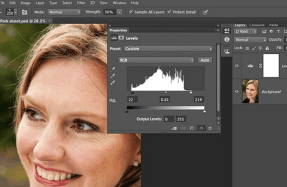Abstract Portraits
Open the image into Photoshop. Go to the Layers Panel, click the Create Adjustment Layer icon and choose Black and White. Click the icon again and choose Posterize. Set Levels to 4: this divides the image into four levels of brightness. Press Cmd/Ctr