44 min listen
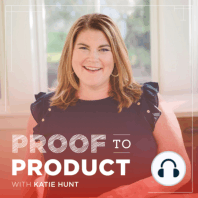
127 | How I moved our team's emails & drive files to a new domain in under an hour with Katie Hunt
FromProof to Product
127 | How I moved our team's emails & drive files to a new domain in under an hour with Katie Hunt
FromProof to Product
ratings:
Length:
10 minutes
Released:
Oct 15, 2019
Format:
Podcast episode
Description
If you were following our rebrand earlier this year, you probably remember that there were two technical pieces that really scared me as we were rolling out the rebrand. The first was switching over our Instagram handles and making sure that we were keeping our larger account as our primary account for Proof to Product going forward. You can hear how I did that here on a past podcast episode. The second thing was switching over our email accounts. And I don't know why this made me so nervous. I think it was because we were on the Google platform and we had so many files in Google Drive -- calendars, files, etc. I felt like it wasn't just switching the emails, it was also making sure all of those files migrated over to wherever we needed it to go. I basically wanted everything packaged all nicely under our new Proof to Product domain. After several months of dragging my feet, I made the switch in two phases.. I did it myself in Google Suites and it took me less than an hour. I was pleasantly surprised with how simple the process was, so I want to share the steps with you here: Adding the new domain to your existing Google Suite Account Sign into your G Suite Account Add your new domain as a secondary domain in your account. You will need to verify that you own the domain and the steps are different depending on who you host with. Once verified, make the new domain your primary account in G Suite. Changing our Team Emails Go into the Users section of G Suite (in your admin panel) Select one user at a time. You’ll have to manually do this for each person and repeat the process. Once in their user profile, you’ll see their name@ your old domain. Click the drop down menu that shows your old domain and choose the new domain for the email. Click “OK” to save the new email. After you click Ok, it will ask you if you want to add an alias so that any emails that are sent to the old domain (tradeshowcamp.com in our case) will be forwarded to the new domain (prooftoproduct.com in our case). Say Yes. Once you make this switch any emails sent to your old domain or your new domain will still go to that individual. Everyone will also still have access to their old emails, Google drive files, Google calendars and anything else that had access to previously within your Google Suite. Key-take aways: Leverage help. The G Suite Customer Service was incredibly helpful and provided solutions that I wouldn’t have thought of on my own. Don’t be intimidated by Tech. Block off time to do the hard things that make you nervous. You may be pleasantly surprised by how easy it is
Released:
Oct 15, 2019
Format:
Podcast episode
Titles in the series (100)
008 | Briana & Jason of Brainstorm on infusing personal interests into creative work, using a strong brand to attract the right clients and why your business should always be in some state of transition.: For full show notes and access to additional resources for this episode, visit: prooftoproduct.com/008 Owned and operated by Briana Feola and Jason Snyder, Brainstorm is a print shop and collaborative design studio rooted in the production of original... by Proof to Product