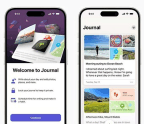For many Mac users, running Windows applications is a necessity. Perhaps your employer uses software that’s available only for Windows, or requires the use of a website that relies on Windows-only technology. Or maybe you want to play Windows games on your Mac. Or you need to test applications and services on alternative operating systems—the only way you can install macOS alongside Windows is on a Mac, because Apple won’t allow macOS to be installed on anything else.
When Apple moved to Intel CPUs back in 2006, running Windows on a Mac became easier with the introduction of Apple’s own Boot Camp, which made it simple to run both Windows and macOS natively on a Mac. But times have changed, and Apple has now transitioned from Intel to its own M-series chips and left Boot Camp in the past, as it is not an option for M-series Macs. (Macs that still use Intel processors will still be able to use Apple’s Boot Camp to dual-boot and switch between Windows and the macOS).
The move to the ARM-based M-series of chips also means that modern Macs cannot run a non-ARM version of Windows. There is an ARM version of Windows, but getting a hold of that can be a challenge.
Luckily, there are other options for those wanting to run Windows and other guest operating systems on a Mac, and one of the best is Parallels Desktop. Thanks to a regular cycle of annual updates—which generally coincide with updates to macOS itself—Parallels