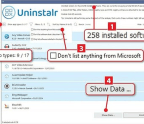CHROME
Customise Chrome’s appearance more easily

Chrome 113, which was released in May, makes it much easier to personalise the browser’s appearance to suit your taste. It introduces new customisation options that you can apply from Chrome’s side panel, and lets you preview changes instantly to achieve the look you want.
Open a new tab and click the Customise Chrome button in the bottom-right corner to reveal the new customisation settings in the side panel. Click one of the coloured circles in the Appearance section to apply a new colour scheme to the browser’s toolbars and New Tab page. You can also click the ‘Custom colour’ eye-dropper icon ( in our screenshot below) to