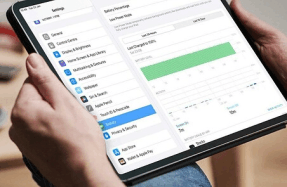Whether you have just purchased an iPad or are an experienced user, the operating system that powers it, iPadOS 16, hides many secrets that aren’t initially obvious. Many are buried within the Settings app on your iPad, often in places you wouldn’t expect, so it’s always good to familiarise yourself with the various options available and turn them on if they can enhance the way you use and interact with your device.
Here we have compiled 40 of the most essential settings for iPadOS that you need to turn on/off straight away. Note that we are using iPadOS 16 here, so if you haven’t upgraded to the latest version then you may find that some settings are called other things in the version you have running on your iPad.
To upgrade to the latest version of iPadOS head to the Settings app then choose General>Software Update and if there’s an update available for your system it will tell you here. Just tap on Download and Install to install it, but make sure you are connected to power.
01 Set up Shake to Undo
Go to Settings> Accessibility>Touch and tap on ‘Shake to Undo’. Now you will be able to simply shake your iPad to undo something you’ve just done. This can be really useful when typing in the Messages app and you realise you’ve made a mistake or Auto-Correction has annoyingly tried to predict a word wrongly.
02 Prevent Lock to End Call
When taking a call on