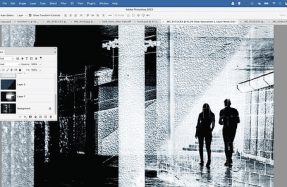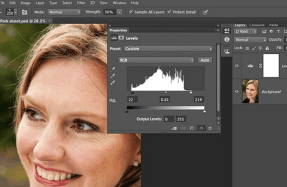SPLASH PAINT PORTRAITS
Nov 28, 2019
2 minutes

WATCH THE VIDEO http://bit.ly/35ferpp
You can have lots of fun with filters, Blending Modes and brushes in Photoshop – and the great thing is, they’re easy to use. A vibrant portrait effect like this might look complicated to do, but it’s actually pretty simple to pull off. In this project we’ll explain how. We’ve supplied a starting
You’re reading a preview, subscribe to read more.
Start your free 30 days