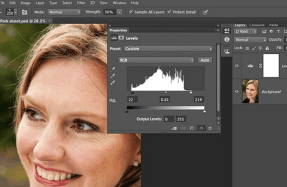BUILDING BLOCKS
When it comes to combining the images for a composite, there are key Photoshop skills and techniques that will help you along the way. Over the next few pages we’ll use our block composite as a case study, and show you step-by-step how it was made. Along the way we’ll pause at key moments for a closer look at some of the key Photoshop features that make up the technique. From making selections to blending layers, masking and transforming, we’ll explore the most powerful tools on offer for combining photos in all kinds of amazing ways.

01 PREPARE THE BLOCKS
Open the portrait and the block images into Photoshop. Go to the first block image. Here we need to remove the letters. Select the letters with the Magic Wand then go to Edit>Fill, set Use:Content-Aware and hit OK. Next go
You’re reading a preview, subscribe to read more.
Start your free 30 days