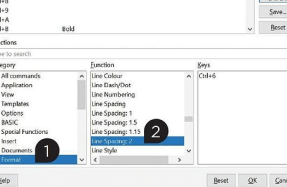Microsoft Word


Create a document
Starting a new document is easy. Click File at the top and select New on the left. To start with a clean page, click the Blank document thumbnail (Fig 1). Now just start typing your letter, report, CV, book or whatever you want.
Choose a template


Although you can create any type of document starting with a blank sheet, you can save time and effort by using a template. Select > New and a few templates are displayed as thumbnails, but there are many more online. Enter a word or phrase into the search box at the top, such as ‘newsletter’ and lots of great template thumbnails are shown; click one to see a larger version (Fig 2) and click Create if you want to use it. A template contains text and sometimes images too. These are just to show you where elements on the page are placed. Click the heading and
You’re reading a preview, subscribe to read more.
Start your free 30 days